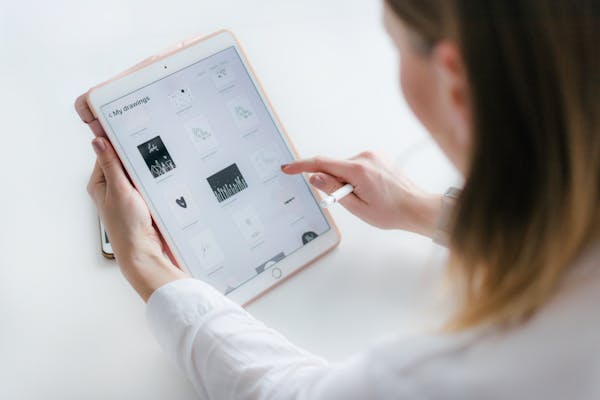If you’ve been exploring ways to customize your Samsung Galaxy S7 or dive into the world of Android rooting, you might have come across the term ap_root_g935.tar. This file sparks curiosity among tech enthusiasts and casual users alike, promising to unlock your phone’s full potential. But what exactly is it, and what’s tucked away inside this mysterious archive? In this detailed guide, we’ll uncover everything you need to know about AP Root G935.TAR. From its purpose and contents to how it works, its benefits, risks, and practical steps to use it, this blog post is packed with well-researched information to help you understand it all. Whether you’re new to rooting or a seasoned Android modifier, we’ve got you covered.
What Is AP Root G935.TAR?
AP Root G935.TAR is a firmware file created specifically for the Samsung Galaxy S7, which carries the model number G935. The “AP” in its name stands for Application Processor, referring to the part of the firmware that manages the phone’s core system operations. “Root” indicates that this file is designed to grant root access, while “G935” ties it directly to the Galaxy S7 series. The “.TAR” extension shows it’s a TAR archive, a type of file that bundles multiple components into one package, similar to a ZIP file. This archive is meant to be installed—or “flashed”—onto your phone using a tool called Odin, which is widely used for Samsung device modifications.
In simple terms, ap_root_g935.tar is a tool that lets you root your Galaxy S7. Rooting means gaining superuser privileges, allowing you to access and modify system files that Samsung normally keeps locked. With this file, you can take control of your device, tweak its settings, and personalize it far beyond what the default software allows.
Why Rooting Matters for Samsung Galaxy S7 Users
Rooting might sound like a technical term reserved for tech experts, but it’s a popular choice for Galaxy S7 owners who want more from their phones. When you use ap_root_g935.tar to root your device, you break free from the limitations of stock firmware. This process lets you modify system settings and files that are usually off-limits, uninstall pre-installed apps that clutter your phone and drain its battery, and even install custom versions of Android known as ROMs. For many users, rooting also offers a way to boost performance by adjusting how the phone uses its processor or battery, making it faster or more efficient.
For Galaxy S7 owners, rooting with ap_root_g935.tar is often the first step toward making their phone truly their own. It’s about reclaiming control and tailoring the device to fit personal needs, whether that’s a new look, better speed, or access to advanced tools.
What’s Inside the AP Root G935.TAR Archive?
So, what’s actually packed into this TAR file that enables rooting? It’s not just a random collection of data—it’s a carefully assembled set of components designed to unlock your phone’s system. Inside, you’ll find a modified boot image, which starts your phone and allows root access after tweaking. There are also root binaries, such as SuperSU or Magisk, which are tools that manage root permissions once the process is complete. Additionally, the archive contains system files that adjust Android’s core setup to grant admin-level control, along with kernel changes that adapt the bridge between your phone’s hardware and software to support rooting.
These elements work together to bypass Samsung’s built-in restrictions, giving you the ability to manage your Galaxy S7 at a deeper level. It’s like getting the master key to a locked house—suddenly, every room is open to explore and change.
How to Peek Inside Without Installing
If you’re curious about what’s inside AP Root G935.TAR but not ready to flash it onto your phone, you can take a look without any risk. Start by downloading the file from a trusted source, then install a TAR viewer like 7-Zip or WinRAR on your computer. Open the file with one of these programs, and you’ll see a list of its contents. This method lets you examine the archive safely without making any changes to your Galaxy S7, satisfying your curiosity while keeping your device untouched.
How to Use AP Root G935.TAR: A Step-by-Step Guide
Ready to root your Galaxy S7 with AP Root G935.TAR? This section walks you through the process with clear, detailed steps to ensure you get it right.
Preparing Your Device
Before you jump in, take some time to prepare your phone and gather what you need. First, back up all your important data—photos, contacts, apps—to a computer or cloud service like Google Drive, just in case something goes wrong. Charge your phone to at least 70% to prevent it from shutting off during the process. Next, enable Developer Options by going to Settings, then About Phone, and tapping Build Number seven times. Once you unlock that, go into Developer Options and turn on ‘OEM Unlock’ and ‘USB Debugging. You’ll also need to download Odin, the latest version, and the AP Root G935.TAR file from a reliable source like XDA Developers. Finally, install Samsung USB drivers on your computer to ensure a smooth connection.
Flashing the File with Odin
With everything ready, here’s how to install ap_root_g935.tar. Power off your Galaxy S7 completely. Then, press and hold the Volume Down, Home, and Power buttons together until a warning screen appears. Press Volume Up to enter Download Mode. Connect your phone to your computer using a USB cable. Open Odin on your PC and check the log—if it says ‘Added!’ you’ve connected your phone properly. Click the “AP” button in Odin, then browse to select the AP Root G935.TAR file. Hit “Start” and wait about 5 to 10 minutes for the flashing to finish. When it’s done, your phone will restart automatically. To confirm rooting worked, download a “Root Checker” app from the Play Store and run it. If Odin shows “PASS” and the app confirms root access, you’ve successfully rooted your Galaxy S7.
Benefits and Risks of Using AP Root G935.TAR
Rooting with ap_root_g935.tar offers some exciting possibilities, but it also comes with potential downsides. Let’s explore both.
Benefits of Rooting
When you root your Galaxy S7, you can customize it in ways stock firmware doesn’t allow, like changing themes or installing custom ROMs. It also lets you remove pre-installed bloatware that slows down your phone, freeing up space and resources. Performance can improve too—by tweaking settings, you might speed up your device or extend its battery life. Plus, rooting opens the door to special apps like Titanium Backup, which offer advanced features only available with root access.
Risks to Watch Out For
On the flip side, rooting has risks. It voids your Samsung warranty, meaning the company won’t repair a rooted phone. Security can become an issue, as rooted devices might be more vulnerable to malware if you’re not careful. There’s also a chance of bricking your phone—making it unusable—if something goes wrong during flashing. Lastly, you’ll lose automatic over-the-air updates from Samsung, forcing you to update manually.
Where to Find AP Root G935.TAR Safely
Downloading ap_root_g935.tar from an untrustworthy site could harm your phone with malware or fake files. To stay safe, get it from reliable places like XDA Developers, a well-known community for Android fans with verified downloads. Samsung firmware sites like SamMobile are another good option—just ensure the file matches your G935 model. Tech forums like Reddit or Galaxy S7 groups can also point you to trusted sources, but always check user reviews and confirm the file’s size and version before downloading.
Troubleshooting Common Issues
Rooting doesn’t always go perfectly. If you hit a snag, here’s how to fix it. If your phone won’t start after flashing, boot into Recovery Mode by pressing Volume Up, Home, and Power together, then do a factory reset. If Odin doesn’t detect your phone, reinstall Samsung USB drivers or try a different USB port or cable. If root access doesn’t work, reflash the file or download a different version of ap_root_g935.tar. For a bricked device, flash official Galaxy S7 firmware from SamMobile using Odin to restore it.
Comparing Rooting Methods
| Method | Pros | Cons |
|---|---|---|
| AP Root G935.TAR | Fast, Odin-compatible | Warranty void, technical steps |
| CF-Auto-Root | Easy for beginners | Less flexibility |
| Magisk | Systemless, keeps OTA updates | Trickier setup |
Conclusion
Ap_root_g935.tar is a small but mighty file that holds the power to transform your Samsung Galaxy S7. Inside this TAR archive are the tools—a modified boot image, root binaries, and system tweaks—that let you root your device, unlocking customization, performance boosts, and control beyond stock limits. However, it’s not without risks, like losing your warranty or bricking your phone if mishandled. It’s a doorway to freedom for your Galaxy S7—just step through with care.
FAQs
What does AP Root G935.TAR do?
It’s a firmware file that roots your Samsung Galaxy S7 (G935), giving you full system access.
Is it safe to use?
Yes, if you download it from a trusted source and follow instructions, but errors can damage your phone.
Can I use it on other Samsung phones?
No, it’s made for the G935 model—using it elsewhere might brick your device.
Does rooting void my warranty?
Yes, Samsung typically won’t honor warranties on rooted phones.
Where should I download it?
Look at XDA Developers or SamMobile, and avoid unverified sites.